Asana: a tool that helps you get sh*t done!

I’ve been working with Asana a lot the last few months, both implementing it for a pair of clients, and also developing it for our household projects with my husband. I’ve got no affiliation with Asana, no kickbacks, no cut from referring clients (though I will say: a cut of what? for most purposes, it’s free!). I just like it, and have gotten pretty Asana-savvy lately with a wide range of use cases – so it’s high time to blog about it.
What is Asana?
Asana is a workflow management tool. It will help you manage projects, but it’s a little bit different than traditional project management tools like Wrike or Basecampor (holds breath) MS Project. PC Mag explains it with an analogy: if project management tools are like boardgames, then Asana is like a deck of cards.
Asana is variable, adaptable, and flexible, and I think it’s a must-have for any small business wanting to be more productive without a large investment. However, like a deck of cards, it’s also hard for first-timers to get just how much they can do with it. What can this software do for me, which game should I play, and which rules? There’s a big difference between Go Fish and Bridge.
So, whether you see it categorized as a project management tool, workflow management tool, or productivity tool – that’s a matter of pedantics. Getting a sense of what Asana can do will help you figure out which game you want it to play, a key success factor to helping you get sh*t done, and getting your work out of emails.
How does it work?
Asana is all about tasks. You create projects in Asana, and in each project create tasks. Tasks can be assigned to someone, have due dates set, have files uploaded to them, have subtasks, or have followers, i.e. people who want to be notified when a particular task is complete or updated. Then, you use Asana to see what you have coming up, post updates, and mark what’s complete. Asana records this as activity steam accessible to all. It’s great for collaboration and transparency.
Once your projects are set up in Asana, there’s so much you can do:
Organize & Define
At the project level, you can create workspaces and teams to group projects together and set up who has access to which project. Within a project, you can create tags for your tasks (like important or marketing) and color-code, or use sections to group tasks together. You can even set up each project as a Kanban boardif you prefer it to the list view or have tasks span multiple projects.
Each task can have one assignee (but many followers) which forces that decision to be made: whose task is it exactly? Projects with collaboration always benefit from clarity – think ownership/accountability – but Asana makes it a whole lot easier because you have to be clear about it.
Once a task has an assignee and a due date, Asana’s notification system takes over. Is a task due today? Or overdue? Has someone assigned you a task? Asana makes sure these things can’t easily fall off anyone’s radar.
Search & Find
In Asana, everything is searchable. Search for complete/incomplete tasks, per person, project, tag, due date, anything. The search function is robust and any search criteria can be saved as a pinned report – a customized dashboard.
With search you get great visibility across projects and teams – no more chasing for updates or simply not knowing what others have in their pipeline.
Furthermore, now that you and your team are working in Asana, think of how easy it is to onboard. Is someone joining or taking over a project? Add them to it & they’ll be able to access the whole project history.
Sync with your Calendar and email
Any project or team or workspace has a calendar view that will show you upcoming tasks visually. Sync any of these to your favorite calendar and it’ll auto-populate tasks with due dates as events. The sync is one-way, but still a great addition if you’re the type to open up your calendar every day to see what you have on.
Asana gives you email addresses that you can use to forward correspondence and attachments as tasks to yourself or to a particular project. Furthermore, with a Gmail add-on you can do more than just create tasks – with a few clicks you can assign due dates, tags, followers and more directly from your inbox. An Outlook version exists too, with a fee.
How much?
The Freemium version does a lot, it’s what I use for my own business, and can scale up to 15 team members.
Their premium version is about 10$/month/user. With it, you get the ability to have private projects, custom fields, custom templates to help you automate workflows, and the ability to set up dependencies for more complex workflows.
My favorite parts
- Quality freemium. The free version is good enough for many. Asana’s freemium version does a LOT – it’s easy to get started.
- Intuitive interface. Asana’s interface and design and well-supported mobile apps means people are likely to actually use it.
- Flexible. It doesn’t really matter what your workflows are, in most cases it’ll be a good fit and add value to your workflows quickly.
- Scale. Asana’s premium features and integrations make it robust enough to scale in many different directions as your business does.
- Oh, and did I mention its’ list of customers? You’ll recognize most, and if you’re a Seattle local like me will note the Bill & Melinda Gates Foundation and Seattle Children’s Hospital figure among the list.
What to be aware of
- Notifications. Asana is meant to get your work out of email, but if you aren’t careful with setting assignee/followers, its notifications can feel an awful lot like a deluge of unwanted emails. Sure, you can choose to turn notifications off, but the fact is no one likes another inbox to check.
- Limitations. There are some basic features it just doesn’t do. Like, copy and paste multiple tasks (and all their subtasks). Or view projects across workspaces. Yes, they are details, but if you’re not careful in setting up your projects with these limitations in mind, you can find yourself with a lot of retroactive project maintenance to do.
- Visibility. I mentioned reports and custom dashboard features, which are great for visibility, but the fact is it’s hard to imagine what your future needs will be from the onset. Good visibility takes foresight and sometimes tedious work – combing through to tag and structure projects and tasks in a way that’s most helpful.
- Support. It’s got a basic support website, but because it’s so flexible, there won’t be a manual to walk you through exactly what you need. You’ll be paving the way and have to be prepared to learn through trial and error.
Bottom-Line
Every tool has its limitations and workarounds, and choosing to implement one will always be a question of: “will this resolve substantially more pain points than it creates?”.
I’m convinced it’s a great choice for many small businesses that are looking to move their work out of email, and if you want to have a chat or request a demo, please reach out.