A CRM’s importance to small businesses really can’t be understated. A CRM (customer relationship management) system collects, organizes, and manages all of your customer information. This allows you to track and streamline communication, improve your customer’s experience, and develop insight to drive successful marketing initiatives. If you’re wondering if your business needs one, the short answer is yes, we explain more in this recent blog post.
Once you’re ready to get started with a CRM, the next question is which CRM is right for your business. HubSpot CRM is a smart choice for small businesses, and, in fact, it’s our top pick for B2B businesses. Here are just a few of the reasons we recommend HubSpot: it’s user-friendly, it can scale with your business, and it has a FREE version that offers generous functionality at no cost.
In fact, you can start a free trial today: Get Your HubSpot Free Trial.
Setting up a CRM can be intimidating, so today we’re sharing our checklist for setting up our client’s HubSpot Free CRM. Bookmark and follow along – we recommend pairing it with a fresh cup of coffee and a few hours of focus time in your calendar.
1) Account Setup, Branding, & System Integrations
This is the least exciting part of setting up a CRM, and the biggest hurdle to most that try on their own. However, it’s not possible to move on until you get these basics right. Take a deep breath and jump in:
- Create and setup your account
- Go through the settings, add your users
- Add your company branding and colors
- Connect your calendar if you want to use the meetings tool (we recommend it!)
- Install the HubSpot plugin for Gmail or Outlook
- Create and publish contact forms on your website
- Set up website tracking
2) List Import & Getting Started with Email Marketing
Whether you already have a list of contacts to import or you’re starting from scratch, you’ll want to prepare your lists for import into HubSpot.
At a minimum, you’ll want to have: List Name, First name, last name, and email address.
And the simplest place to start is to collect each list and import it on its’ own. Meaning, “employees”, “vendors”, “clients”, “potential clients”, “family and friends”.
Tips for Importing your List(s) into HubSpot
- Give each list a name
- Make sure the top row includes column headers: first name, last name, email address
- Take a quick look at the data and spot-check it for the following common errors that occur during import:
- Title Case in names
- Spaces after email addresses
- Duplicate email addresses or entries
- If you have additional information (address, website, company name) make sure it’s also in good shape to import with a clear column name.
- Go to the HubSpot import tool
- Upload your spreadsheet and match columns
- Fix errors (if any) on import
Voila! Now you have lists in HubSpot!
HubSpot Free CRM allows you to have up to 1,000,000 contacts, so there’s rarely limitations there. If you have data you need to import that isn’t among the standard HubSpot field options, you can create a custom property for just about anything.
Getting Started with Email Marketing
- Go to the Marketing tab, then click Email, then Create Email.
- Click on Regular and then select an email template to start. We suggest using the Newsletter or Welcome email template.
- Add your company logo at the top (you’ll need to import it from your computer)
- Add in a social media block at the bottom and set up the links to your social media channels
- Style the email using your brand colors (go to Design/Template)
And there you have it! You have a simple email template ready for you to fill your content in for your first email send. Check out this guide for more information on using the HubSpot email editor.
After you’ve added in the content you want to share, you’ll then choose from the lists you created to send your email.
Note: Make sure you’ve collected consent from those you plan to email.
3) Set Up Your Sales Process
The last piece we recommend small businesses implement when setting up HubSpot is the Sales Deal Pipeline. It’s a great sales tool for keeping track of leads – and at small volumes can easily be done manually. If you’re a B2B business, this will look familiar. If you’re a B2C business, many choose to use this place for other types of opportunities, like partnerships, group sales, corporate accounts, or even a hiring pipeline.
Setting Up Your Deal Pipeline & Deal Stages in HubSpot
- Ensure your sales contacts are in HubSpot (refer to list imports above as needed)
- Go to Sales – Deals and configure your deal stages to match your sales process

- Here are some suggested deal stages for a B2B business, use whatever stages work best for your business:
- For Outreach
- First Contact Scheduled
- Having a Conversation
- Needs a Proposal
- Open Proposal
- Project In Progress
- Past Client / Circle Back
- Past Client / Don’t Circle Back
- Not a Good Fit
- Create a deal for each opportunity you have, set a dollar value, expected close date, and add individual contacts for each.
- Move your deals over to the next stage in accordance with your sales process.
You now have a place to track the progress of your sales for anyone on your team to access, update and reference. This will give you a snapshot of the sales you expect to close and when.
Following the steps above will get you up and running with HubSpot’s Free CRM. Like any CRM, it can be simple to get started but hard to get right. The key to any successful CRM implementation is to make it easy to use for everyone on your team, make clear how the system will benefit your business in the long run, and have clear instructions on how you’ll be using the system moving forward. Buy-in at the start is key!
If you need support implementing HubSpot for your business, we’re a HubSpot Solutions Partner and we’ve been supporting HubSpot Implementations for over 3 years now.
Book your complimentary consultation today.
Disclosure: Some of the links on this page are affiliate links, meaning at no additional cost to you we will earn a commission if you click through and make a purchase.