Setting Up Your Google My Business Listing

Google My Business (GMB) is a core element of local SEO, so it’s important to highlight just how crucial it is that your listing data is accurate and kept up to date.
Research suggests that 50% of consumers visit a store or business the day of performing a local search, such as ‘dry cleaners near me’, and that 80% of consumers lose trust in local businesses if they see incorrect or inconsistent contact details or business names online, so you’ll want you to keep your NAP (Name, Address, and Phone number) consistent across all your listings, not just GMB.
Here’s a quick and easy guide to get your company on Google:
A few reminders to give you a great start:
- Choosing your business category. The business category strongly influences the kinds of search terms you appear in Google for, and will also appear within your Google My Business profile. We recommend researching your competitors and looking through the full list of categories to find the most accurate category for your business.
- Ensure that you complete your business verification as soon as you can. Google obviously needs to be able to prove that your business is where you say it is, and for entirely new GMB profiles, you have three options:
- Postcard verification. This is the most-used verification process, and is available to all businesses. With this process, a verification postcard will be sent to the address you entered earlier (it should reach you within five days). Once received, you can enter the code in your GMB account to verify the business. If your code doesn’t show up, you can click the ‘Request another code’ banner at the top of the screen in GMB.
- Phone verification. Some businesses have the option to verify their listing over the phone. You’ll know you’re eligible if you see the “Verify by phone” option at the beginning of the verification process. Using this process, you’ll receive an automated message with a verification code that you’ll then need to enter into GMB.
- Email verification. Like phone verification, this is only available to some businesses, and you’ll know you qualify for it if you see the “Verify by email” option. This simple process sends a verification code in the inbox of the Google Account associated with the GMB listing and asks you to enter it at the verification stage. Be sure you have access to this inbox before proceeding with this option.
- Be sure to confirm that your business information is correct. When you verify your business information, it means all your information is ready for customers to find across Google.
What’s next?
Now that you have an officially verified business on Google, you can now:
- Add photos and videos to your listing
Here is a quick guide on the dimensions you’ll need to note for images:
- ✔ Cover Photo – 1080 x 608 pixels (minimum 480 x 270)
- ✔ Profile Image – 250 x 250 pixels (minimum 120 x 120)
- ✔ Posts – 497 x 373 pixels (minimum width 497; maximum 2048 x 2048)
- Write and optimize a compelling business description
- Use Google My Business Q&As to understand your audience
- Create Google My Business Posts to showcase offers and promotions
- Add service menus and product collections
- Encourage your most loyal customers to ‘Follow’ you on Google Maps
- Start requesting and managing Google Reviews
- Use the Google My Business app to:
- Update your business hours, location, contact information, and description
- Post statuses and pictures
- View search insights
- Delve into and make use of Google My Business Insights, to learn things like:
- How many people visit your website
- How many people searched for driving directions
- How many people called you
- How many people viewed photos of your business
If you’re not satisfied with your GMB profile, learn how to optimize your presence online.
If you have questions about business verification, visit the Google My Business community.